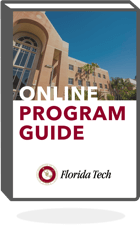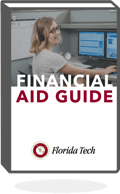Spring’s fresh start often ushers in the time-honored practice of spring cleaning. While dusting the blinds may be standard in some households, it’s important not to forget about your tech devices. For clean, efficient and organized tech, spring to action with these five practices:
1. Start Scrubbing
Carting around phones, laptops and wearable gadgets makes for regular exposure to dust, food and bacteria. Tech website PC Mag unnervingly states “phones tend to have 10 times the bacteria that toilet seats do.” Convinced? Break out the distilled water, microfiber cloth, canned compressed air and Q-tips to rid your devices of grime.
A few things to keep in mind:
- Consult your user manual before disassembling your laptop, phone and other gadgets to ensure they will run again when clean.
- Consider taking a picture before opening the case to serve as a guide.
- Be mindful of phones or tablets without screen protectors, and use gentle products (distilled water, microfiber cloth) to keep any fingerprint resistant coating in place. Apply the canned compressed air to keyboards, and use Q-Tips for spaces requiring finesse.
- Unplug and remove batteries.
- PC Mag recommends a custom product, like EcoMoist Natural Screen Cleaner, to clean an LCD screen. Eyeglass cleaner or water works well on touch screens.
- Don’t overlook wearable tech, like fitness trackers and smartwatches, which are likely grimy from accompanying you throughout your day.
2. Have a “Back Up” Plan
Ensure critical items are backed up, or saved, outside your phone or computer. Moving items that monopolize storage space – like photos and videos – to an external hard drive or on cloud storage frees space and protects your important files. Options for cloud storage include iPhoto, Google Drive, Zenfolio, DropBox and Prime Photos, among others. Repeat this step for your smartphone as well.
3. Ditch the Outdated
Sell, recycle or donate unused devices.
Then, tackle your existing tech. On your PC or laptop, delete outdated and temporary files, either with a manual review or by leveraging the disk cleanup feature to do the work for you. Manual cleaners beware: deleting a file from a critical operating program can render your computer out of commission. Avoid this headache and know what you’re deleting.
Eliminate unwanted add-ons. Add-ons piggyback off downloads, appearing as extra plug-ins, toolbars or extensions in your web browser. Manage these add-ons from the preferences in your browser:
Turn to your smartphone to remove unused apps, update outdated contacts (this includes your social media accounts) and update your notifications by navigating to settings and adjusting your preferences.
4. Protect Your Tech
For the less tech-savvy, it may be tempting to skip this step. Don’t. Instead, start by updating – or installing – your antivirus protection. If you’re not ready to commit to a paid service, consider a free option like AVAST software, AVG Technologies or Bitdefender, which top the list at PC Mag for best free antivirus protection this year.
Then, update your password. The most secure options are to use password manager, which encrypts unique passwords and stores them, allowing the user to access all passwords via a master password. For tips on creating a secure password, check out our infographic.
And please, do not use Password123.
5. File Away
Make sense of both your email inbox and your phone’s home screen with organizing folders, tabs and labels.
Eliminate unnecessary emails by unsubscribing or managing your preferences for subscriptions – or for Gmail or Yahoo users, leverage a service like Unroll.me to manage for you. The services allows you to remove unwanted subscriptions and then provides a single, consolidated digest daily.